Unity Package Manage 窗口
使用 Unity Package Manager(在 Unity 顶部菜单中:Window > Package Manager)可查看哪些包可供安装或已经安装在项目中。此外,还可使用此窗口查看哪些版本可用以及为每个项目安装、移除、禁用或更新包。
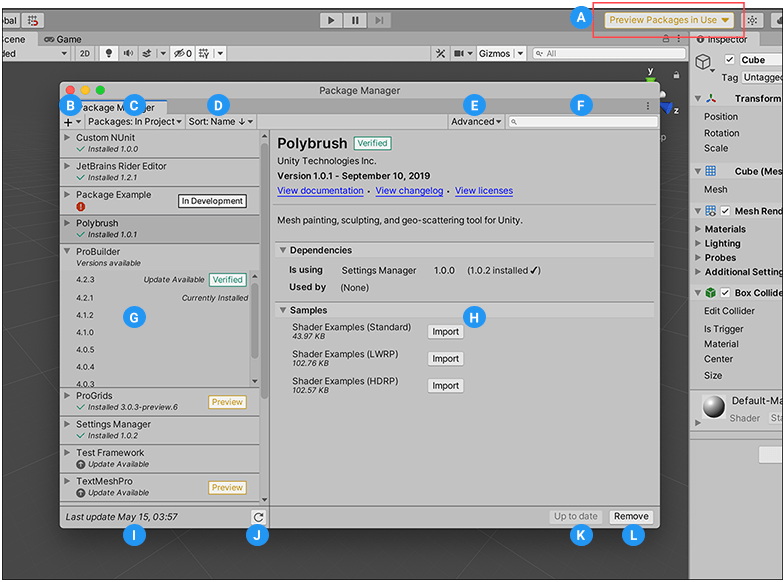 Package Manager 窗口
Package Manager 窗口
Package Manager 窗口显示以下内容:
(A) The preview package indicator, which warns you when your project contains preview packages. By default, the Package Manager does not show preview packages in the list. However, you can turn on the Enable Preview Packages project setting to include preview packages in the list.
(B) The add  button, which you can click to install a package directly into your project from this window.
button, which you can click to install a package directly into your project from this window.
(C) The Packages drop-down menu, which you can use to filter which packages appear in the list.
(D) The Sort drop-down menu, which lets you sort the list of packages by name or date.
(E) The Advanced drop-down menu, which you can click to display preview packages in addition to those that have been verified to work with Unity.
(F) The search box, which you can use to look for packages by name.
(G) The packages list view, which displays all packages that match the filter and search parameters you specify.
(H) The package-specific detail view, which displays information specific to the package selected in the list.
(I) The status bar, which displays messages about the package load status and warnings about the network.
(J) The reload  button, which you can click to force Package Manager to reload your packages.
button, which you can click to force Package Manager to reload your packages.
(K) Buttons to install or update a package (or the Up to date message if the selected version is already installed.)
(L) Buttons to remove or disable the package.
Advanced actions
Advanced 下拉菜单允许您执行以下操作:
| 下拉菜单项 | 操作结果 |
|---|---|
| Reset Packages to defaults | 选择此选项可恢复为 Unity Package Manager 的默认设置。 警告:这将从项目清单文件中删除所有自定义项。仅当无法确定项目清单文件出了什么问题时,才应使用此选项作为最后的手段。 |
| Show dependencies | 在详细信息视图中显示每个包的依赖项。 |
| Show preview packages | 在包列表中包含预览包。 注意:预览包未经验证是否能够用于 Unity,并且可能不稳定。实际生产环境中不支持预览包。 |

